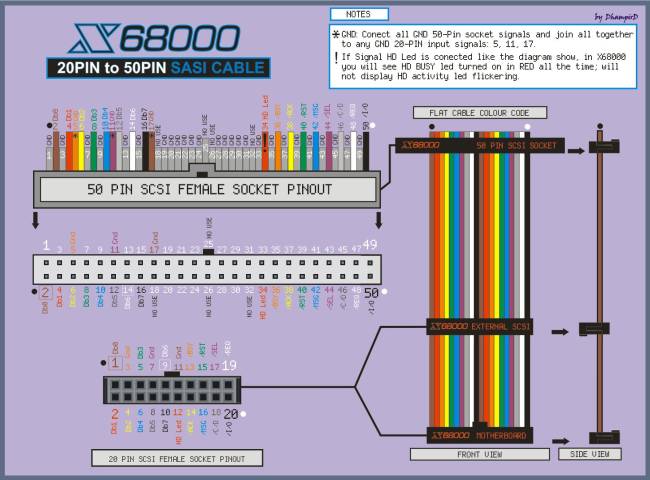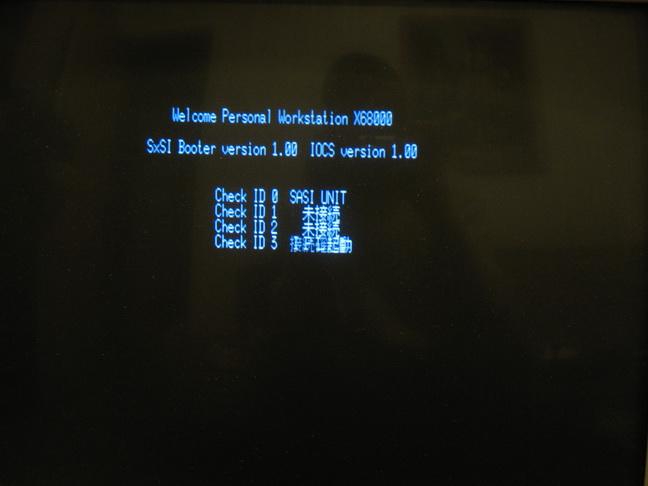Table of Contents
The story of X68000 SASI and massive hard drive
Using a SCSI to IDE/CF/SD adaptor as a hard drive on X68000 hardware.
Seven devices are detailed below:
- I-O Data IDSC21-E
- Yamaha V769970
- Acard AEC-7720U
- I-O Data R-IDSC-E/R
- STRATOS CF AztecMonster
- code/src designs SCSI2SD
- Classic PC Rescue Committee CLPC-CFSxSI101
Most of them were tested on an ACE-HD system, but compatibility for all X68000 should be the same.
Chapter 1: SCSI to IDE/CF/SD adapter
For I-O DATA IDSC21-E I used the following jumper settings:
- SCSI ID3 - 1-Closed, 2-Closed, 3-Open
- SCSI1 Mode - 4-Closed, 5-Closed, 6-Open
- DMA data transfer - 7-Open
- Flash Rom Normal - 8-Open
- Termination On - 9-Open
Note: It recognized every device I tried and correctly reported their descriptions.
For Yamaha V769970 I used the following settings:
- SCSI ID3 - 1-Closed, 2-Closed, 3-Open
- Parity - 4-Close
- Terminator - 5-Close
- Block size - 6-Open
Note: It failed to recognize one device and incorrectly reported their descriptions.
The information on following two adapters is kind contribution of our forum member JackLeather. Thanks for testing and reporting !
For Acard AEC-7720U version 3.88 the following settings were used:
- JP1 (SCSI ID) = 1
- JP2 (Terminator) = Closed
- JP4 (Terminator Power) = Open
Beware of I-O Data R-IDSC-E/R because it is not compatible with X68000. This is the easiest one to find on eBay so be very cautious when ordering your adapter. Luckily the I-O Data adapters can be very easily distinguished from one another. The R-IDSC-E/R has one main logic chip and the IDSC21-E has two. Please see pictures for reference.
STRATOS CF AztecMonster is one of the newest products of them all and by far the best. It has the same mounting positions as hard drive, a built-in CF adapter, is made in Japan, usually costs less than any of the previous four adapters, can be easily bought through eBay from a seller called Artmix and is compatible with X68000.
SCSI2SD is an open hardware and open source project by codesrc designs. It features a Micro-SD card slot, is firmware updatable and configurable over USB, costs considerably less than STRATOS CF AztecMonster and is compatible with X68000. Make sure to update it to the latest firmware if you want to use it with SASI bus.
For SCSI2SD the following settings were used:
- SCSI ID3
- Termination On
- Parity Off
To support the HDD LED, see SCSI emulator HDD LED.
CLPC-CFSxSI101 is special because it is the only one which can be used in native SASI or SCSI mode. All previous adapters only work in SCSI mode. It is made in Japan, works with CF cards and can be purchased from Classic PC Rescue Committee's home page.
Chapter 2 Connecting the hardware
For this step I used the following things:
- I-O DATA IDSC21-E SCSI to IDE adapter;
- 3.5” to 2.5” HDD adapter
- 2.5” hard drive
- Molex 5.25“ Y Splitter cable
- X68000 SASI cable
For those of you who don’t have the SASI cable please use these pictures for reference in constructing your own. There are two 20 pin connectors and one 50 pin connector. The cable is approximately 34cm (13.4 in) long.
Our forum member Dhampird has made a massively brilliant contribution to this article. The following two diagrams are kind courtesy of him. Thank you very much my friend and may the X68000 scene remember you for a long time to come ! :) Click on them to enlarge.
Please follow one of these tutorials if you want the HDD LED to work:
Chapter 3: Preparing the Master floppy
First of all download the disk image which contains Human 68k v3.02 and SCSI compatible IOCS driver with DMA patch for X68000 machines with SASI port. The DMA patch was discovered by our forum member Neko68k and is reproduced with his kind permission.
Download DiskExplorer and the disk image transfer tool for your operating system.
- xFloppy v1.1 if you are using Windows 98
- OmniFlop 32bit version if you are using Windows 2000/XP/Vista/7 or newer 32bit OS
- OmniFlop 64bit version if you are using Windows Vista64, Windows7 x64 or newer 64bit OS
Now set your SCSI device to ID0, copy the MasterDisk_V2.xdf disk image to a high density 5.25” floppy disk and boot from it.
Chapter 4: SASI strikes back
Note for SCSI users: SUPER, XVI, XVI Compact, X68030, X68030 Compact do not need the SxSI driver and installation of bootloader to SRAM. Use scsiformat.x as described in this chapter and then use switch.x to set your SCSI ID to 0
You should be greated with the following screen:
Now type:
cd sxsi scsiformat.x
The program will ask for your SCSI ID. Press 0. Now it will ask you to initialize the disk and format it. In both cases press Y. After formatting is complete you will be forwarded to the main menu. Here is the description of available commands:
- Display partitions
- Create partition
- Size ? (Enter size in MB or press A to allocate all available free space)
- Maximum root directory entries ? (32)
- Transfer HUMAN.SYS to created partition ? (Y/N)
- Transfer system from (A or B) ? (HUMAN.SYS is copied but COMMAND.X is not)
- Delete partition
- Select partition
- Are you sure ? (Y/N)
- Set bootflags
- Select partition
- 0 (bootable), 1 (hidden), 2 (usable)
- Initialize device
- Initialize device ? (Y/N)
- Format disk ? (Y/N)
- Reinitialize device (Do not use or it will make the disk unbootable)
- Change device
- Enter device ID (0~7)
- Quit
Now create a new partition and set its bootflag to bootable. Exit the program and reboot. Now type:
cd sxsi bootset.x ED0100 1
It will install a bootloader in SRAM which will be executed on every reboot. You can press and hold the following keys right after reset:
- HELP to call the boot menu and boot from another partition
- OPT.1 to force booting from floppy
Type switch.x and make sure that BOOT is set to STD. It will ensure that your computer will first try to boot from floppy disk. Now reboot from master floppy and type the following command.
copyall a:*.* c:
Eject the master floppy and reboot. If everything went well you will have booted from the hard drive. Congratulations! You can now remove the references to sasiiocs.sys and scsihd.sys from config.sys. They are only needed if there is no bootloader in SRAM. Type “ed.x config.sys” without the brackets to edit config.sys Press ESC and then X when you are done.
The MasterDiskV2 features a small file commander called File Professer v1.0 (C)1989 Logos System which is entirely controllable by keyboard. Type fp.x to launch File Professer and then HELP key to view assigned keys.
Warning: X68000 allows using long file names, however you will need the TwentyOne driver or else the system will treat everything as DOS 8.3 and everything after the first 8 characters will be ignored when changing directories or accessing files.
Don't be shy to restore my custom hard disk image with WinImage to your HDD, CF or SD card and use it on your lovely X68000.
Get the latest HDD image here: http://nfggames.com/X68000/Games/
Keep the scene alive !
Eidis