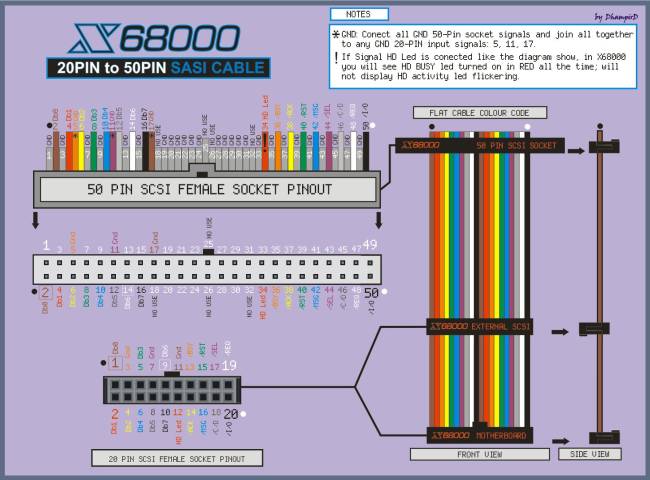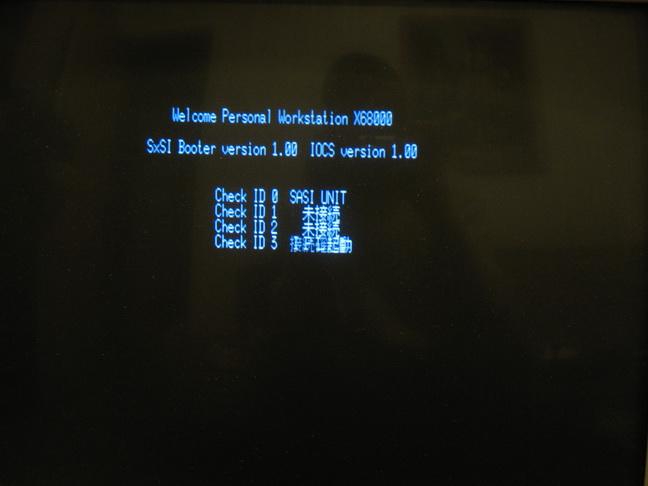This is an old revision of the document!
Table of Contents
The story of X68000 SASI and massive hard drive
Using a SCSI to IDE adaptor to run IDE drives on X68000 hardware.
Five devices are detailed below:
- I-O Data IDSC21-E
- Yamaha V769970
- Acard AEC-7720U
- I-O Data R-IDSC-E/R
- STRATOS CF AztecMonster
All were tested on an ACE-HD system, but all X68000 should be the same.
Chapter 1: SCSI to IDE adapter
For I-O DATA IDSC21-E I used the following jumper settings:
- SCSI ID3 - 1-Closed, 2-Closed, 3-Open
- SCSI1 Mode - 4-Closed, 5-Closed, 6-Open
- DMA data transfer - 7-Open
- Flash Rom Normal - 8-Open
- Termination On - 9-Open
Note: It recognized every device I tried and correctly reported their descriptions.
For Yamaha V769970 I used the following settings:
- SCSI ID3 - 1-Closed, 2-Closed, 3-Open
- Parity - 4-Close
- Terminator - 5-Close
- Block size - 6-Open
Note: It failed to recognize one device and incorrectly reported their descriptions.
The information on following two adapters is kind contribution of our forum member JackLeather. Thanks for testing and reporting !
For Acard AEC-7720U version 3.88 the following settings were used:
- JP1 (SCSI ID) = 1
- JP2 (Terminator) = Closed
- JP4 (Terminator Power) = Open
Beware of I-O Data R-IDSC-E/R because it is not compatible with X68000. This is the easiest one to find on eBay so be very cautious when ordering your adapter. Luckily the I-O Data adapters can be very easily distinguished from one another. The R-IDSC-E/R has one main logic chip and the IDSC21-E has two. Please see pictures for reference.
STRATOS CF AztecMonster is one of the newest products of them all and by far the best. It has the same mounting positions as hard drive, a built-in CF adapter, is made in Japan, usually costs less than any of the previous four adapters, can be easily bought through eBay from a seller called Artmix and is compatible with X68000.
SCSI2SD is an open hardware and open source project by codesrc designs. It features a Micro-SD card slot, is firmware updatable over USB, costs considerably less than STRATOS CF AztecMonster and is compatible with X68000.
Chapter 2 Connecting the hardware
For this step I used the following things:
- I-O DATA IDSC21-E SCSI to IDE adapter;
- 3.5” to 2.5” HDD adapter
- 2.5” hard drive
- Molex 5.25“ Y Splitter cable
- X68000 SASI cable
For those of you who don’t have the SASI cable please use these pictures for reference in constructing your own. There are two 20 pin connectors and one 50 pin connector. The cable is approximately 34cm (13.4 in) long.
Our forum member Dhampird has made a massively brilliant contribution to this article. The following two diagrams are kind courtesy of him. Thank you very much my friend and may the X68000 scene remember you for a long time to come ! :) Click on them to enlarge.
Please follow this tutorial if you want HD BUSY led to work:
Chapter 3: Preparing the Master floppy
Things you will need:
-
- Scroll down and click the left radio box to start download.
By now you should have five archives: humn302i.lzh, SxSI4.Lzh, SxSI5chk.Lzh, SASIOBFD.LZH, and BdifSet.lzh. Unarchive the contents of human302.lzh to a temporary folder. Make a new folder there called SxSI and unarchive SxSI4.Lzh, SxSI5chk.Lzh and SASIBFD.LZH. Overwrite the existing files when prompted. Make another temoporary folder and call it BUP and unarchive BdifSet.Lzh.
Open human302.xdf in DiskExplorer and select Plain image when prompted. Now drag and drop the created SxSI directory into root directory. Also copy bin and doc folders from the BUP folder to the root of the disk. Extract config.sys and add the following lines after BELL driver:
DEVICE = \SXSI\SASIIOCS.SYS DEVICE = \SXSI\SCSIHD.SYS ID=3 X68SCSI.BRP
Save it and import it back to the floppy image overwriting the existing one.
Now copy the created master disk image to a high density 5.25” floppy disk.
Chapter 4: SASI strikes back
You should be greated with the following screen:
Now type:
cd sxsi
bup bootset.bfd
bup bootsett.bfd
bup sasiiocs.bfd
scsiformat.x
The program will ask for your SCSI ID. Press 3. Now it will ask you to initialize the disk and format it. In both cases press Y. After formatting is complete you will be forwarded to the main menu. Here is the description of available commands:
- Display partitions
- Create partition
- Size
- ????
- Are you sure ?
- Transfer system from (A or B) (human.sys is copied but command.x is not)
- Delete partition
- Select partition
- Are you sure ?
- Set bootflags
- Select partition
- 0 (bootable), 1 (not bootable), 2 (install bootmenu)
- Format disk
- Initialize device
- Format disk
- Rescan partitions
- Select different disk
- Enter device ID
- Quit
Now create a new partition and set its bootflag to bootable. Exit the program and type:
bootset.x
ED0100
1
It will install a bootloader in SRAM which will be executed on every reboot.
Type switch.x and make sure that BOOT is set to STD. It will ensure that your computer will first try to boot from floppy disk. Now reboot from master floppy and type the following command.
copyall a:*.* c:
Eject the master floppy and reboot. If everything went well you will have booted from the hard drive. Congratulations! You can now remove the references to sasiiocs.sys and scsihd.sys from config.sys. They are only needed if there is no bootloader in SRAM.
*Note for SCSI users: You don't need the SxSI drivers and installation of bootloader to SRAM. You can take the easy route by transferring the below mentioned image to CF card, then transfer human302.xdf to floppy disk, boot from it, run switch.x and set BOOT to SCSI3.*
One last note: If you want a small file commander which is entirely controllable by keyboard, get File Professer v1.0 (C)1989 Logos System. It is available in X68000 TOSEC and don't be shy to restore my HardDisk image to your HDD or CF card and use it on your lovely X68000.
Keep the scene alive !
Eidis