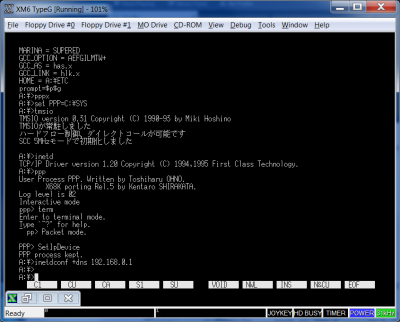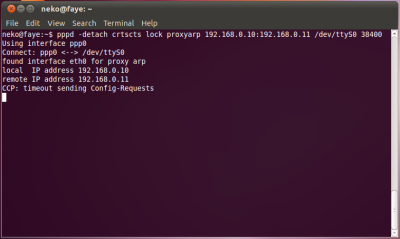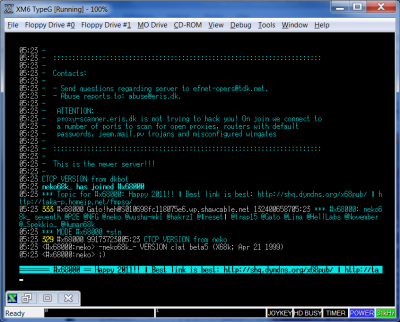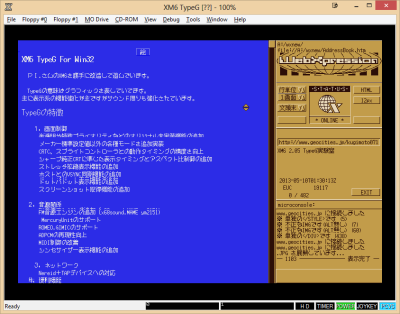This is an old revision of the document!
Table of Contents
Irc, Internet on X68000
This article is a kind contribution by our forum member Neko68k. Thank you for shedding light on this rather grey area !
This article will cover configuring your X68000 for internet access using either a null-modem cable or an ethernet card. Neptune-X and Nereid should both work. You will first need to download the required software listed below. In addition to these you may also want to install TwentyOne (long file name support) if you haven't already.
Downloads
Common
| TCP/IP tools(inetdconf, ifconfig, ping, etc...) | TCPPACKA.LZH |
| Xip IP Driver | xipb5.LZH |
For Ethernet
| Nereid Ethernet Driver | etherL12.LZH |
For Serial
| Point-to-Point Protocol (PPP) Driver | pppxr5.lzh |
| RS-232C Driver With Buffer Control and Hardware Flow | TMSIO031.LZH |
Common Installation
Install TCP Pack A and Xip
- Unlzh TCPPACKA.LZH and merge the folders it contains with your existing \BIN \ETC and \MAN
- Likewise, extract xipb5.lzh and place xip.x in \BIN
- Edit \ETC\hosts and \ETC\networks to reflect your actual network, for example:
# # /etc/hosts # 127.0.0.1 localhost localhost 192.168.0.11 x68k x68k
# # - /etc/networks # 127 loopback 192.168.0 private-net
Optionally add this line to \ETC\services, CLAT(IRC) asks for it:
irc 6667/tcp
Serial Instructions
- unlzh PPPXR5.lzh
- put PPP.SYS in \SYS
- put PPP.X KILL.X and PPPX.BAT in \BIN
If you install PPP.X anywhere else, be sure to modify the first line of PPPX.BAT to point to that directory.
I found it helpful to add the following line to the end of PPPX.BAT:
inetdconf +dns 192.168.0.1
You have to do this anyway so might as well just make it happen. This is to point at your dns server, I used the IP address of my router.
While you're at it, change:
inetd
to
xip -t -1
This utilizes the faster Xip inetd and allows internet to work in Ko-Windows by using auto trap assignment.
- unlzh TMSIO031.LZH and put TMSIO.X in \BIN
Add to your config.sys the following (RSDRV.SYS comes with Human):
PROCESS 16 10 50 DEVICE = \SYS\RSDRV.SYS DEVICE = \SYS\PPP.SYS
Once this is complete plug in your null modem cable and reboot the x68. A wiring diagram for making a null modem cable can be found here:
RS232 null modem cable with partial handshaking
- On your x68k run PPPX.BAT. On the emulator this throws an error, it can be safely ignored.
- Once at the ppp> prompt type 'term' and push enter then switch to your Linux box. This also throws a couple errors in emulation and they can also be ignored.
- On your Linux machine(I am using Ubuntu 10.10 Maverick Meerkat) open a terminal.
- At the prompt type the following where:
- 192.168.0.10 is the host IP, 192.168.0.11 is the x68k IP. It doesn't matter what these are necessarily as long as they dont collide with any other IP addresses on your network.
- /dev/ttyS0 is your serial port(ttyS0:COM1 ttyS1:COM2 etc)
pppd -detach crtscts lock proxyarp 192.168.0.10:192.168.0.11 /dev/ttyS0 38400
If everything worked you should see something like this:
Ethernet Instructions
Thanks to GIMONS for pointing me in the right direction.
XM6G Specifics:
- Use OpenVPN TAP driver.
- Install it and rename the interface to something reasonable, I use 'tap-bridge', in your Windows network interface options.
- Select the tap interface and your LAN interface, right click and select 'bridge connections'.
- In XM6G put your TAP interface name in the Nererid tab.
- Close and re-open XM6G.
I recommend creating a BAT file with the following commands:
xip -t -1 ifconfig ip0 up ifconfig en0 192.168.0.11 netmask 255.255.255.0 up inetdconf +dns 192.168.0.1 +domain x68k +router 192.168.0.1
Run your BAT file.
Testing and software suggestions
To test it out try:
ping google.com
Configuring CLAT IRC client.
To configure CLAT, put clat.x somewhere handy and create a file called clatrc,if you have TwentyOne you can also call it .clatrc, in the same folder or in your home folder and fill it in as follows:
SERVER irc.efnet.org NICK yournick MAIL blah@whatever.com NAME whatever USERINFO blahblahblah QUIT yourquitmessage